STEP 1
CLICK THE LINK IN THE CONFIRMATION EMAIL OR TEXT YOU RECEIVED.
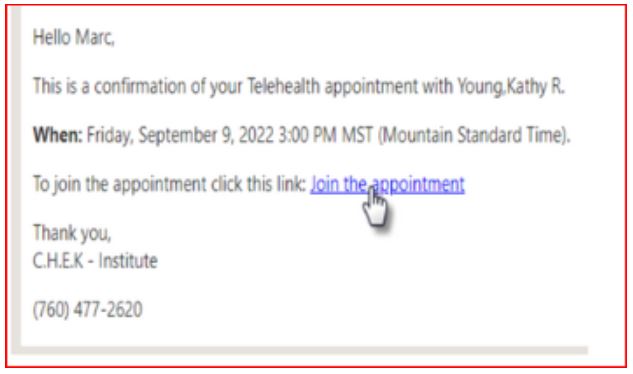
STEP 2
VERIFY YOUR IDENTITY
If the client is a minor, enter the date of birth for the minor (the identified client) not the parent/responsible party.
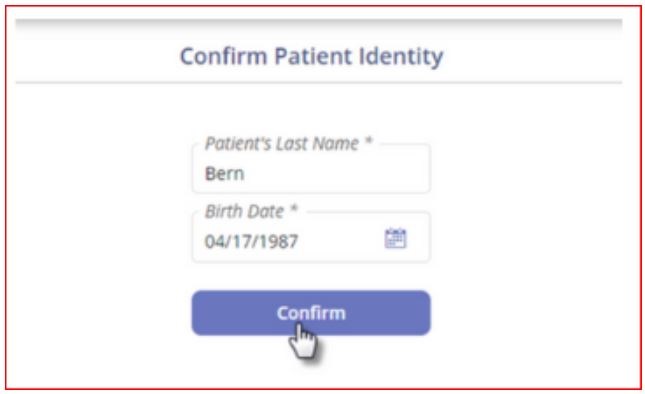
STEP 3
CHOOSE “JOIN THE CALL” TO ENTER YOUR ZOOM TELEHEALTH APPOINTMENT
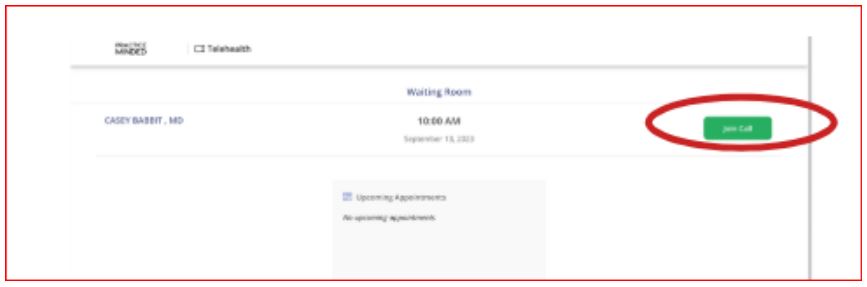
TROUBLESHOOTING GUIDE
- What browser are you using?
- The approved browsers are Google Chrome, Microsoft Edge, Safari, and Mozilla Firefox.
- Is your browser up to date?
- Please follow the instructions below based on the browser you’re using:
- Is your device up to date?
- Please follow the instructions below based on the device you’re using:
- Is your Zoom up to date?
- Please follow the instructions below if you’re using the Zoom Application. If using Zoom through a web browser, making sure the browser is up to date should update Zoom.
